First insert the Ubuntu 'LiveUSB' into the device and after powering on immediately start the boot menu. This is normally achieved by 'mashing' the F7, F10 or F11 or another function key depending on you device.
Select the option to boot as the USB's first partition:
On booting from the ISO you will see a screen similar to this:
The top two options can be both be used for installing Ubuntu however the top option also allows running Ubuntu in 'live' mode which is similar to running it in a sandbox except that you can still access internal storage and any attached devices.
Having selected the first option above you will get the Ubuntu desktop displayed:
As mentioned it is possible to run commands in this 'live' mode for example to look at the current disk usage.
Using the 'df' command it can be seen that the disk is empty:
To perform the installation you can either click on the installation icon on the top left or double click the 'Install Ubuntu 18.04 LTS' icon:
Installation is menu driven with the small dots across the bottom indicating where you are in the menu cycle. First you must select the keyboard layout although the defaults are normally sufficient in most cases:
and then chose the what applications you would like to install. This release offers a new smaller and consequently quicker installation using the 'Minimal' option which is shown below. Again if in doubt just go with the defaults:
You should then obviously choose the 'Erase disk and install Ubuntu':
Alternatively if you had selected 'Somthing else' in the 'Installation type' menu you can specify in more detail the how the installation should be performed with more granualr control over disk space and partitions to use for the file system. Beginners should initially ignore this option unless comfortable with the following screen:
Once you've clicked 'Install Now' you will again get a warning message that you can typically safely ignore:
by clicking 'Continue' to move to the next menu. If you are connected to the internet the installer will try and determine you current location otherwise you can change this by clicking anywhere on the map with the effect being to set your timezone to what ever is appropriate to that location:
Next enter details about who you:
The first word of your name will automatically be suggested as your username and the computer name will become the 'host' name. Edit or accept them as appropriate:
Then enter your password. It will tell you how secure it thinks your password is:
Then enter your password again to reconfirm it. Note that if you chose a password longer than nine characters when entering it again you'll temporarily get a misleading 'Passwords do not match' message:
Just ignore this and carry on typing you password out for the full length:
After clicking 'Continue' the installation starts:
During which you will see some slides explaining key features of Ubuntu:
Don't worry about messages saying 'Removing packages' as this is normal:
Eventually it completes and waits for you next action which is convenient as you can leave the installation unattended:
As the displayed message suggests you can either carry on using the sandboxed 'live' Ubuntu by clicking 'Continue Testing' or reboot to try your newly installed Ubuntu.
If you chose the 'Normal' installation it should look like the following:
There is also a brief introductory slide show highlighting the basics of the new GNOME desktop, whether to set up Livepatch (to automatically keep updated without rebooting), whether to send crash reports to Canonical and a brief introduction to popular applications that are available for installation:
Clicking on the icon on the bottom left shows the applications currently installed:
or for the 'Minimal' installation like this (including the brief introductory slide show):
with a smaller subset of applications installed:
A nice cosmetic touch is to try out the 'community theme' I wrote about here which changes the icons in the 'Normal' installation to look like:
:
or like this for the 'Minimal' installation:
One thing you may encounter early on is a message about updates. For example using a minimal installation as an example you might get the following message:
which if you click on 'Install Now' will prompt you for your password and then starts installing the updates:
and may require a reboot if the kernel has been updated:
Packages (as applications are known) can be installed through clicking on the 'Ubuntu Software' icon on the left or can be manually installed though the command line. For example installing 'gparted':
also automatically creates and icon. So before the installation it looked like:
and afterwards like:
Running 'gparted' shows the entire disk is allocated to Ubuntu:
There are plenty of guides on how to use Ubuntu and if you get stuck you should look at:
Please donate if you find this guide useful using the following link http://goo.gl/nXWSGf.


































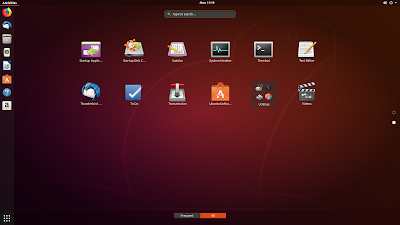


















46 comments:
At what point will you get internet connection? My tablet only has one USB port so I can't connect to the internet if I have the live ubunutu USB connected. Or will wifi work automatically without extra updates?
In that case wifi would need to work so if it doesn't using an official ISO (written as a LiveUSB) then you would need to respin it to get wifi OOTB.
home screen on my Chuwi H12 reverses (bug?)
Have you tried 'xrandr' or using a kernel boot parameter?
hello,
I tried to respin an iso to make wifi/bluetooth work on a Acer Switch one SW1-011, without any luck...
Another user has the same problem and posted a question here, he wrote down some technical details :
https://unix.stackexchange.com/questions/434595/wireless-card-is-not-detected-on-ubuntu-and-fedora/443308#443308
What can I do to contribute solving this problem ?
If there are more informations needed (some logs / command responses...), I can provide them...
Did you respin with a kernel and if so which version? Maybe post the output of your 'isorespin.log' together with a link to your booted 'dmesg'.
Hello,
I pasted the logs here, respining with v4.16.10 kernel :
https://pastebin.com/8XAk0uxF
Can you post a link to the 'dmesg' taken after booting your respun ISO?
sorry, here it is :
https://pastebin.com/seft6L0f
Does wifi start after entering:
sudo rfkill unblock all
Also try:
sudo rmmod acer_wmi
and if that works you'll need to permanently blacklist that module:
echo blacklist acer-wmi | sudo tee -a /etc/modprobe.d/blacklist-acer-wmi.conf
(and include as part of respinning).
none of the above works : rfkill does nothing apparently, and rmmod gives : "error : module acer_wmi is not currently loaded"
Without looking at the ACPI data try respinning with the very latest kernel (i.e. v4.17-rc6 so use either '-u' or '-k v4.17-rc6' options) as otherwise you would most likely need a self-compiled kernel.
no luck either with 4.17.RC6... Would you know the kernel compile options which could make it work ?
I installed Ubuntu 18.04 atom respin on my Intel Compute stick 1st Gen (STCK1A32WFC)using this excellent guide, and some playing around the hub as it just would not boot from the pendrive with a keyboard or mouse attached to the hub.
I have everything working except bluetooth : It asks to insert a dongle. I also am unclear whether i can do the apt get update and upgrade commands like normal ? Could I request assistance from you for both?
Comment notification failed recently so I have a backlog of comments to read and reply to hence the delay with this response.
If you are up for compiling your own kernel try including the '[PATCH v2 0/9] Bluetooth: Add RTL8723BS support' patch series and seeing if this helps.
Comment notification failed recently so I have a backlog of comments to read and reply to hence the delay with this response.
On booting if bluetooth fails to work automatically then the service can be manually started with the command:
sudo systemctl start rtl8723bsbt.service
The respun ISO only has some added userspace files to make wifi/bt work etc and has no Ubuntu functionality changes so commands like 'apt update' and 'apt upgrade' function as normal. The only caveat is if you respin an ISO with a later kernel then obviously kernel upgrades will have to be manually managed until the release repos catch up.
Hi and thanks for your work, looks awesome.
I'm wanting to install Ubuntu on to a Linx 1010 W10 tablet.
If I download the latest Atom ISO - http://bit.ly/communitheme-atom-cosmic
and flash to USB is it as simple as entering the device boot manager and booting from USB or is that wishful thinking!
Any help would be really appreciated.
You can use that ISO or the ones from http://linuxminipcs.com/ booting as per your comment once written to USB.
Ni issues on the delay, you are helping all of out gratis, so its much appreciated !
I did try the manual start of service, which seems to have worked, but the settings panel still shows no bluetooth and asks to add a dongle. I tried logging out and in to no luck.
I've just uploaded 18.04.1 on http://linuxminipcs.com/ so maybe that works better?
Hello Linixium,
I'am trying to install a respinned lUbuntu 18.04 with 4.17.12 kernel on a MEDIACOM WINPAD-X100 (INTEL BAY TRAIL 3735G - 1 GB RAM - 32 GB Memory)
used --Atom and kernel update to v17.12, but I can't get bluetooth working,
At the command:
lubuntu@lubuntu:~$ sudo dmesg | grep tty
[ 0.000000] console [tty0] enabled
[ 7.217743] 00:02: ttyS0 at I/O 0x3f8 (irq = 26, base_baud = 115200) is a 16550A
[ 75.572482] 80860F0A:00: ttyS4 at MMIO 0x5091b000 (irq = 16, base_baud = 2764800) is a 16550A
[ 75.572713] serial serial0: tty port ttyS4 registered
[ 75.592410] 80860F0A:01: ttyS5 at MMIO 0x5091d000 (irq = 17, base_baud = 2764800) is a 16550A
and
lubuntu@lubuntu:~$ sudo systemctl status rtl8723bsbt.service
● rtl8723bsbt.service - RTL8723BS Bluetooth daemon
Loaded: loaded (/lib/systemd/system/rtl8723bsbt.service; enabled; vendor preset: enabled)
Active: failed (Result: exit-code) since Mon 2018-08-06 08:35:09 UTC; 2s ago
Process: 2182 ExecStart=/usr/sbin/rtk_hciattach -n -s 115200 ttyS4 rtk_h5 (code=exited, status=1/FAILURE)
Process: 2181 ExecStartPre=/bin/bash -c grep -qm 1 r8723bs /proc/modules (code=exited, status=0/SUCCESS)
Main PID: 2182 (code=exited, status=1/FAILURE)
Aug 06 08:35:09 lubuntu systemd[1]: Starting RTL8723BS Bluetooth daemon...
Aug 06 08:35:09 lubuntu systemd[1]: Started RTL8723BS Bluetooth daemon.
Aug 06 08:35:09 lubuntu rtk_hciattach[2182]: Can't open serial port: No such file or directory
Aug 06 08:35:09 lubuntu rtk_hciattach[2182]: Can't initialize device: No such file or directory
Aug 06 08:35:09 lubuntu systemd[1]: rtl8723bsbt.service: Main process exited, code=exited, status=1/FAILURE
Aug 06 08:35:09 lubuntu systemd[1]: rtl8723bsbt.service: Failed with result 'exit-code'.
lubuntu@lubuntu:~$ sudo hciconfig -a
lubuntu@lubuntu:~$ (nothing)
Network run perfectly.
Any help would be really appreciated.
Thanks
Try 'systemctl restart rtl8723bsbt.service' instead.
Hi Linuxium,
similar issue with 8723BS BT on true Intel stick 1A8LFC (atom).
I tried lubuntu 18.04 and 18.04.1 +isorespin with several different kernels. Last boot with kernel 4.18.0-041800rc8-generic.
When
sudo systemctl status rtl8723bsbt.service
Process: 541 ExecStart=/usr/sbin/rtk_hciattach -n -s 115200 ttyS4 rtk_h5 (code=exited, status=1/FAILURE)
In general the log is
systemd[1]: Starting RTL8723BS Bluetooth daemon...
systemd[1]: Started RTL8723BS Bluetooth daemon
rtk_hciattach[541]: Can't open serial port: No such file or directory
rtk_hciattach[541]: Can't initialize device: No such file or directory
for uart: dmesg -t|grep tty|grep MMIO
80860F0A:00: ttyS4 at MMIO 0x50947000 (irq = 39, base_baud = 2764800) is a 16550A
80860F0A:01: ttyS5 at MMIO 0x5094d000 (irq = 40, base_baud = 2764800) is a 16550A
I found your answer in the discussion that probably '[PATCH v2 0/9] Bluetooth: Add RTL8723BS support' will help....
Do you have any idea when it goes to production?
Best Regards
Hi Linuxium,
tried sudo systemctl restart rtl8723bsbt.service with no success.
I have see that in /dev there is no node for ttyS4 and perhaps this can be the cause of the problem ( Aug 06 08:35:09 lubuntu rtk_hciattach[2182]: Can't open serial port: No such file or directory
Aug 06 08:35:09 lubuntu rtk_hciattach[2182]: Can't initialize device: No such file or directory ).
Any idea?
Thanks.
Regards
That patch series should go into v4.19-rc1 which will be available in two weeks time. It does fix the issue.
In the interim you can compile the new v4.18 kernel merged with bluetooth-next to get working bluetooth.
Alternatively you can respin the latest 18.04.1 ISO with my kernel debs (http://bit.ly/linux-headers-4_18_0-linuxium_4_18_0_bluetooth_next_amd64_deb and http://bit.ly/linux-image-4_18_0-linuxium_4_18_0_bluetooth_next_amd64_deb) using the command:
isorespin.sh -i ubuntu-18.04.1-desktop-amd64.iso --atom -l linux-headers-4.18.0-linuxium_4.18.0~bluetooth~next_amd64.deb -l linux-image-4.18.0-linuxium_4.18.0~bluetooth~next_amd64.deb
and then once booted copy the BT .bin and .config files (sudo cp /lib/firmware/rtl_bt/rtlbt_fw /lib/firmware/rtl_bt/rtl8723bs_fw.bin and sudo cp /lib/firmware/rtl_bt/rtlbt_config /lib/firmware/rtl_bt/rtl8723bs_config-OBDA8723.bin) and reload the BT modules (sudo rmmod hci_uart && sudo rmmod btrtl and sudo modprobe hci_uart && sudo modprobe btrtl) to fix bluetooth.
As above. There is a patch series that should go into v4.19-rc1 which will be available in two weeks time which fixes the issue.
In the interim you can compile the new v4.18 kernel merged with bluetooth-next to get working bluetooth.
Alternatively you can respin the latest 18.04.1 ISO with my kernel debs (http://bit.ly/linux-headers-4_18_0-linuxium_4_18_0_bluetooth_next_amd64_deb and http://bit.ly/linux-image-4_18_0-linuxium_4_18_0_bluetooth_next_amd64_deb) using the command:
isorespin.sh -i ubuntu-18.04.1-desktop-amd64.iso --atom -l linux-headers-4.18.0-linuxium_4.18.0~bluetooth~next_amd64.deb -l linux-image-4.18.0-linuxium_4.18.0~bluetooth~next_amd64.deb
and then once booted copy the BT .bin and .config files (sudo cp /lib/firmware/rtl_bt/rtlbt_fw /lib/firmware/rtl_bt/rtl8723bs_fw.bin and sudo cp /lib/firmware/rtl_bt/rtlbt_config /lib/firmware/rtl_bt/rtl8723bs_config-OBDA8723.bin) and reload the BT modules (sudo rmmod hci_uart && sudo rmmod btrtl and sudo modprobe hci_uart && sudo modprobe btrtl) to fix bluetooth.
Hi, works perfectly, thanks very much!
Links have been removed and replaced with updated ones of:
http://bit.ly/linux-headers-4_19_0-rc1-linuxium_4_19_0_rc1_linuxium_amd64_deb
and
http://bit.ly/linux-image-4_19_0-rc1-linuxium_4_19_0_rc1_linuxium_amd64_deb respectively.
Also note the firmware copy commands can be included in the respin command as in:
isorespin.sh -i ubuntu-18.04.1-desktop-amd64.iso --atom -l "linux-headers-4.19.0-rc1-linuxium_4.19.0~rc1~linuxium_amd64.deb linux-image-4.19.0-rc1-linuxium_4.19.0~rc1~linuxium_amd64.deb" -c "cp /lib/firmware/rtl_bt/rtlbt_fw /lib/firmware/rtl_bt/rtl8723bs_fw.bin" -c "cp /lib/firmware/rtl_bt/rtlbt_config /lib/firmware/rtl_bt/rtl8723bs_config-OBDA8723.bin"
As above. The links have been removed and replaced with updated ones of:
http://bit.ly/linux-headers-4_19_0-rc1-linuxium_4_19_0_rc1_linuxium_amd64_deb
and
http://bit.ly/linux-image-4_19_0-rc1-linuxium_4_19_0_rc1_linuxium_amd64_deb respectively.
Also note the firmware copy commands can be included in the respin command as in:
isorespin.sh -i ubuntu-18.04.1-desktop-amd64.iso --atom -l "linux-headers-4.19.0-rc1-linuxium_4.19.0~rc1~linuxium_amd64.deb linux-image-4.19.0-rc1-linuxium_4.19.0~rc1~linuxium_amd64.deb" -c "cp /lib/firmware/rtl_bt/rtlbt_fw /lib/firmware/rtl_bt/rtl8723bs_fw.bin" -c "cp /lib/firmware/rtl_bt/rtlbt_config /lib/firmware/rtl_bt/rtl8723bs_config-OBDA8723.bin"
When I installed the 4.19 linuxium kernels, as above, on a 1st gen Intel Atom compute stick, i noted that the Bluetooth Menu entry finally shows up...but is default off. It cannot be switched on (the toggle does not work) in settings, and in the menu, the only option is to turn Bluetooth "off" even as it's already off. The options don't actually do anything.
Can you post a link to your 'dmesg' after booting using 'pastebinit' or similar?
Sure : https://pastebin.com/TFq0RsKp
Thanks a lot for the assist !
You are missing the BT firmware. If you respin an ISO use the command posted above otherwise if you are just upgrading the kernel on a running system them additionally run the two copy commands from the same post above (prefixed with 'sudo' on each).
I could have sworn i ran those two copy commands - but i tried running them again and it worked - finally !
Thanks a lot for the assist !
Links have been removed as Canonical builds are now available with correct config. Note the copy commands are still required until the firmware catches up.
As above. Links have been removed as Canonical builds are now available with correct config. Note the copy commands are still required until the firmware catches up.
Hello there, Your 16.04 iso works on my X80 Pro in live boot, but when trying to install, Ubiquity installer hangs up when selecting wifi on installation and crashes, how can I solve this issue?
https://bugs.launchpad.net/ubuntu/+source/ubiquity/+bug/1740026
I have an update, I've tried Lubuntu 16.04 Alternate iso, with text installer and it installed successfully, but it doesn't have a squash filesystem, so I cannot install Atom drivers, do you have a script for downloading wifi bluetooth and battery driver manually?
Is it due to language selection? Have you tried installing after selecting English as the language?
Certainly the battery driver is within the kernel so updating the kernel to the latest available is recommended.
Hello,
I'm trying this on a RCA Cambio W101V2 via live boot.
Bluetooth didn't work but I saw I needed to copy the 2 files after looking at dmesg, now works fine with my bluetooth mouse.
But I cannot get wifi to work, I see no errors or warnings via dmesg but I also don't see it trying to access the rtlwifi directory or files.
I tried the 'sudo systemctl start rtl8723bsbt.service' an 'sudo systemctl restart rtl8723bsbt.service' commands but those just hang, can't even kill them.
Any help would be appreciated.
EDIT: I do see it access/load from the rtlwifi directory after I select Turn Network On (duh) but it never sees any network, I've tried 3 different networks.
Which ISO are you using?
I spun my own from 18.04.2LTS with the --atom option.
EDIT:
and updated kernel
Can you post (using pastebinit) a 'dmesg'?
Post a Comment
All comments now moderated so that spam can be deleted.